Frequently Asked Question
5. How do I clear my browser cache?
Last Updated 11 months ago
Instruction Links for our Recommended Browsers
Firefox
Windows (customize Windows version inside drop down)
Google Chrome
Safari
Mac (clears cookies and cache)
Steps for Each Browser
Firefox
Windows
- Click the menu button
 and select Settings.
and select Settings. - Select the Privacy & Security panel.
- In the Cookies and Site Data section, click Clear Data…
- The Clear browsing data and cookies dialog will open.
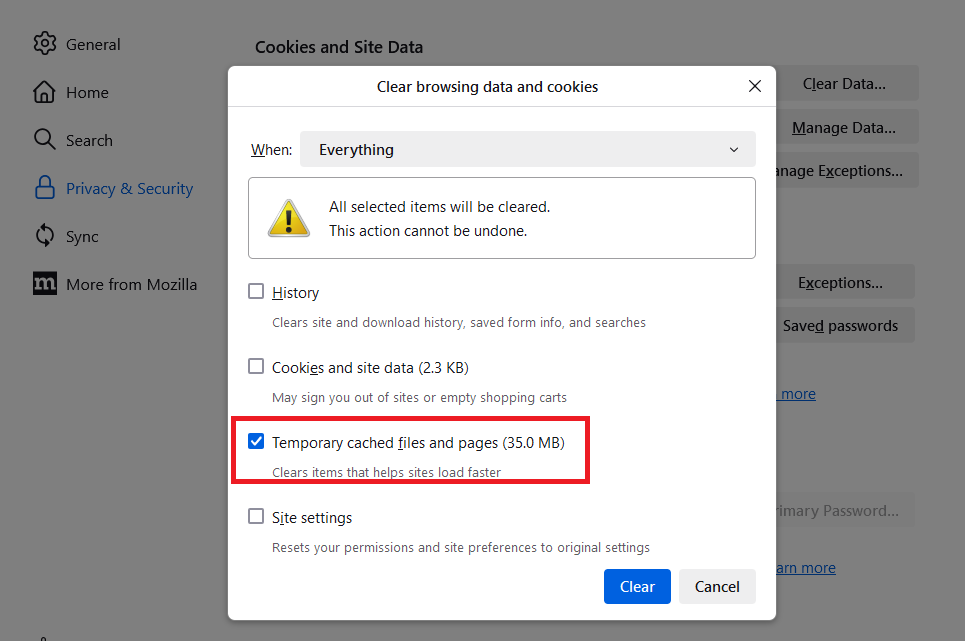
- On the dropdown next to When:, choose Everything. Make sure that only Temporary cached files and pages is checkmarked.
- For more information about managing site data, see Manage local site storage settings.
- Click the Clear button.
- Close the Settings page. Any changes you've made will automatically be saved.
Mac
- In the Menu bar at the top of the screen, click Firefox and then select Preferences or Settings, depending on your macOS version.
- Select the Privacy & Security panel.
- In the Cookies and Site Data section, click Clear Data…
- The Clear browsing data and cookies dialog will open.
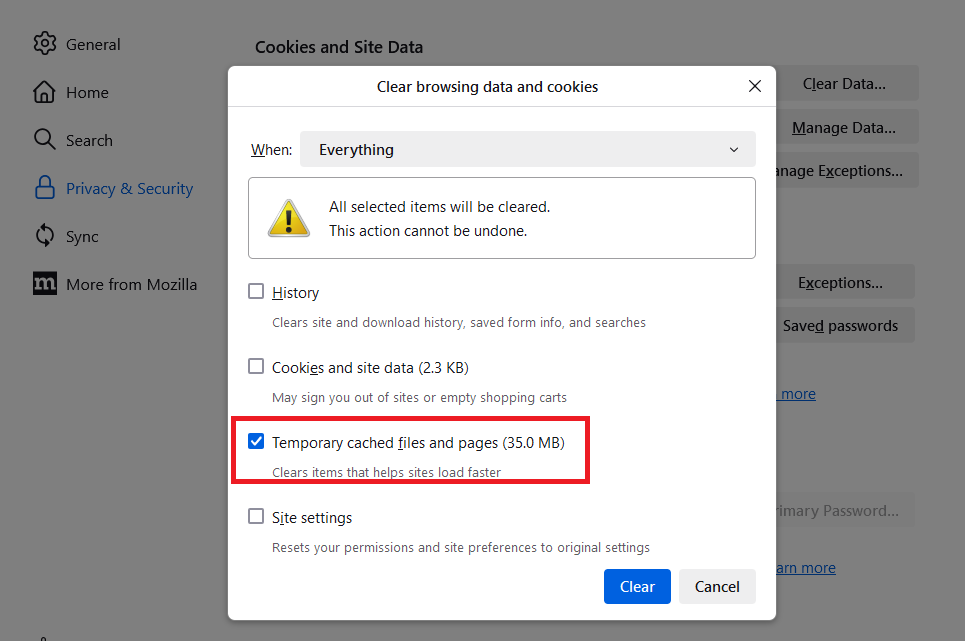
- On the dropdown next to When:, choose Everything. Make sure that only Temporary cached files and pages is checkmarked.
- For more information about managing site data, see Manage local site storage settings.
- Click the Clear button.
- Close the Settings page. Any changes you've made will automatically be saved.
Google Chrome
Windows or Mac
- On your computer, open Chrome.
- At the top right, click More
Delete browsing data.
- Choose the Time range to All time.
- Select the types of information you want to remove.
- Click Delete data.
Android
- On your Android device, open Chrome
.
- On the right of the address bar, tap More
Delete browsing data.
- To delete browsing history (including open tabs), choose the "All time" duration (The default duration is 15 minutes) and tap Delete data.
- To choose more specific types of data you want to delete, tap More options. Select the types of browsing data you want to delete and tap Delete data.
- If you delete cookies while signed in to Chrome, you won’t be signed out of your Google Account.
iPhone/iPad
- On your iPhone or iPad, open Chrome
.
- Tap More
Delete Browsing Data.
- A popup window will appear where you can set a duration and select the browsing data you want to delete.
- Next to “Time Range,” select All time (The default time range duration is 15 minutes.
- To select specific data you want to delete:
- Tap Browsing Data.
- Select the types of browsing data you want to delete.
- Tap Confirm.
- Tap Delete Browsing Data.
Safari
Mac
- Go to the Safari app
 on your Mac.
on your Mac. - Choose Safari > Settings, then click Privacy.
- Click Manage Website Data.
- Select one or more websites, then click Remove or Remove All.
iPhone/iPad
- Go to Settings > Apps > Safari > Advanced > Website Data.
- Tap Remove All Website Data.
When there's no website data to clear, the button to clear it turns gray.